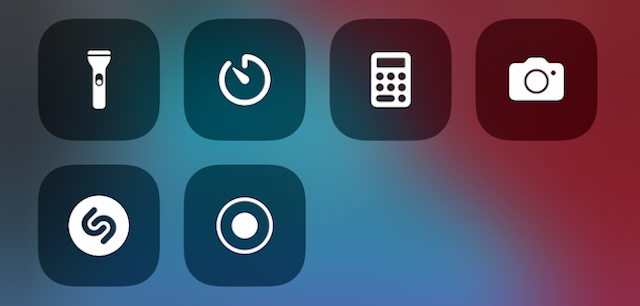
How to Record Screen on iPhone 13
Share
Recording your screen is simple. In this guide we will walk you through a few quick and easy steps to setup screen recording on your iPhone.
To record your screen on your iPhone 13, open Settings > Control Center > Check if Screen Recording is listed under "Included Controls".

2. If you do not see it listed, scroll down to "More Controls", and tap the green (+) sign to add it to your control center.

3. You can now see it listed under Included Controls.

4. Now that you have added Screen Recording to your control center, simply swipe from the top right corner of your screen for your control center, then tap the record button.

You can now record your screen. Hooray!
That's it! We hope this guide helped you learn how to record your screen on iPhone 13. For more information on screen recording visit Apple's iPhone user guides.
